New User Notes column is added to write a note to a session
To add/edit notes, highlight the row and right-click. Then, select "Add/Edit User Notes".
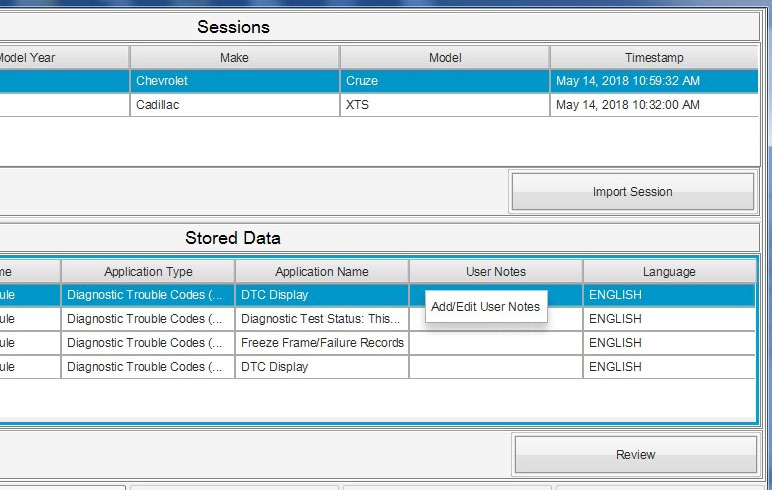
Enter your comments and click OK. Click Cancel if you don’t want to add/edit comment
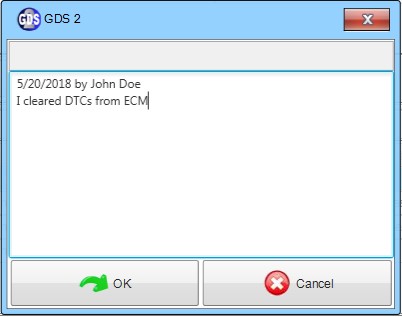
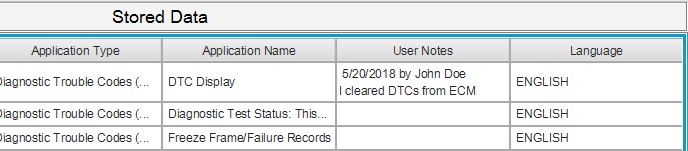
NOTE: The comment can be typed in any languages and can have a carriage return, but it cannot exceed 255 characters. You may copy and paste texts from a clipboard as long as the text you copy into does not exceed 255 characters.
Component Code is implemented in GDS2 and displayed next to the ECU name in "Module Diagnostics" list.
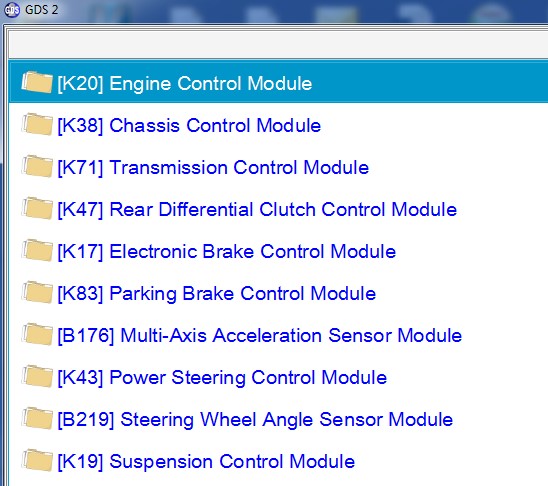
The performance of "Read Vehicle Wide DTC and ID Information" has been improved
NOTE: MDI or MDI2 must be used to see the performance improvements. No performance changes for other J2534 devices.
"Device Explorer" is updated to version 1.2.2.6.
It shows a dedicated icon in Windows task bar while the Device Explorer is open. This icon flashes if the Window is not in focus
It is displayed on top of all applications. But, it can go behind other Windows while it is running firmware updates.
It flashes VPN warning if VPN is connected.
In order to prevent accidental VIN override, the VIN field as well as the list of past VINs are now grayed out after VIN is read from a vehicle successfully.

NOTE: If, for any reasons, you need to override the VIN returned from the vehicle, please click "Clear Vehicle Selection" to initiate.
Changes to GDS2 v20.1.x - - scheduled to be released in the third quarter of 2018
The "Copy VIN" button is added to the "Vehicle Selection" screen. This will copy the VIN to the clipboard so you can paste it to other applications.
