Full offline diagnostic capability is implemented in GDS 2 version 17.0.x.
Network connection status (displayed at the lower right corner of the screen) has been restructured.
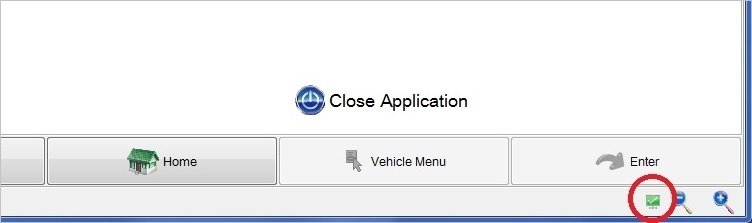
 - "Ready to connect" - This icon means GDS 2 is in Online mode and ready to connect to TIS2Web.
- "Ready to connect" - This icon means GDS 2 is in Online mode and ready to connect to TIS2Web.
 - "Problem connecting" - This icon means GDS 2 is in Online mode but has a problem connecting to TIS2Web.
- "Problem connecting" - This icon means GDS 2 is in Online mode but has a problem connecting to TIS2Web.
 - "Unknown" - This icon means GDS 2 connection mode is unknown. This status is usually seen at application startup, and is only briefly displayed.
- "Unknown" - This icon means GDS 2 connection mode is unknown. This status is usually seen at application startup, and is only briefly displayed.
 - "Working" - This icon means GDS 2 is busy connecting to TIS2Web.
- "Working" - This icon means GDS 2 is busy connecting to TIS2Web.
 ** NEW ** - "Offline mode" - This icon indicates GDS 2 is running in Offline mode.
** NEW ** - "Offline mode" - This icon indicates GDS 2 is running in Offline mode.
In order to run GDS 2 in Offline mode, PC shall not have any network connections.
NOTE: Even if the PC is connected to a network (e.g. wireless hub) without Internet service, GDS 2 will still run in Online mode.
Whenever GDS 2 detects no network connections, it switches to the Offline mode. A message will flash for 5 seconds to inform that GDS 2 is in Offline mode. The message can be closed by clicking "x" too.
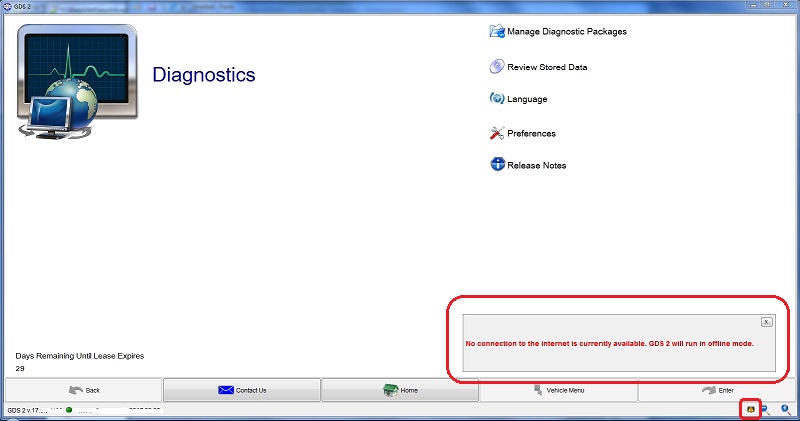
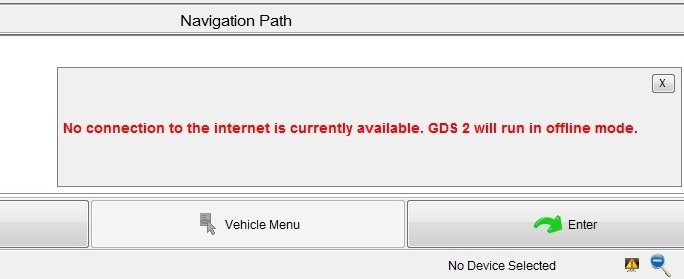
NOTE: When a network connection is restored, GDS 2 will automatically switch to Online mode at the next connection test.
Please note the following about the offline/online operations of GDS 2.
- If RPO questions have not been answered before going offline, they need to be answered manually.
- If RPO questions are already answered, they will be applied automatically. The connection icon would remain at "Ready to connect" state until the next connection check.
- No Emails can be sent out during offline mode.