The GDS 2 version 15.0.x is enhanced with personalization features and improved data reporting.
Multiple changes are made to GDS 2 "Preferences".
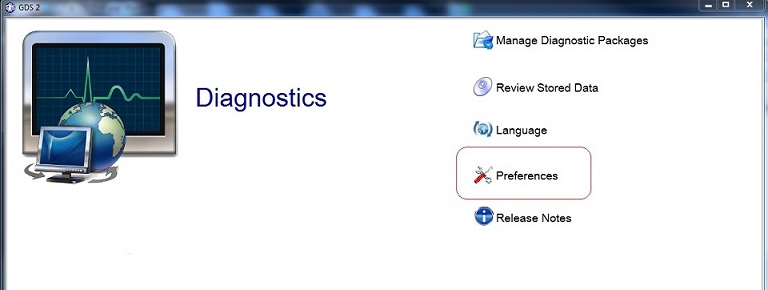
- The column widths and locations of all tables in GDS 2 can be retained if the save function under the (1) "Column Width and Order" setting is enabled. This checkbox is turned on by default, and the setting is retained unless the GDS 2 is uninstalled.
- Under the (2) "Reset Column Width and Order", the user can press the (3) "Reset" button to clear the personalized table settings at any time.
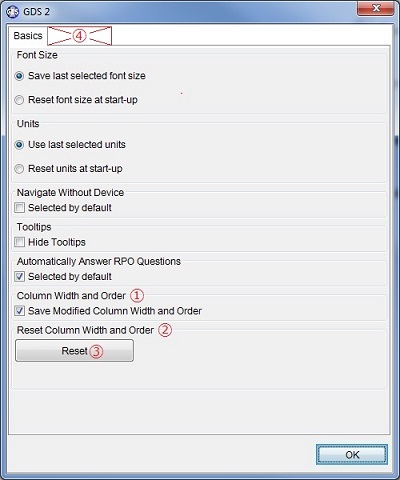
- The (4) "Device Type" tab has been removed from the "Preferences". The selection of J2534 device is now done at the (5) "Vehicle Selection" screen. (See below.)
A few changes were made to the (5) "Vehicle Selection" screen. This screen is now integrated with a new version of device explorer.
- The new device explorer allows the users to switch the J2534 device type (e.g. MDI) more efficiently. It detects the connection issues and displays error messages.
- The (6) "Select Device" button is used for launching the device explorer. This button also makes connections to MDI/MDI 2 if the device is connected via USB.
- In order to select a different device, the user must disconnect the device by clicking (7) "Disconnect" button.
- When the device is connected, the device type name will be displayed on the top of the "Vehicle Selection" screen as well as the lower right of the status bar. If the device type is either MDI or MDI 2, the device type name is shown with the serial number.
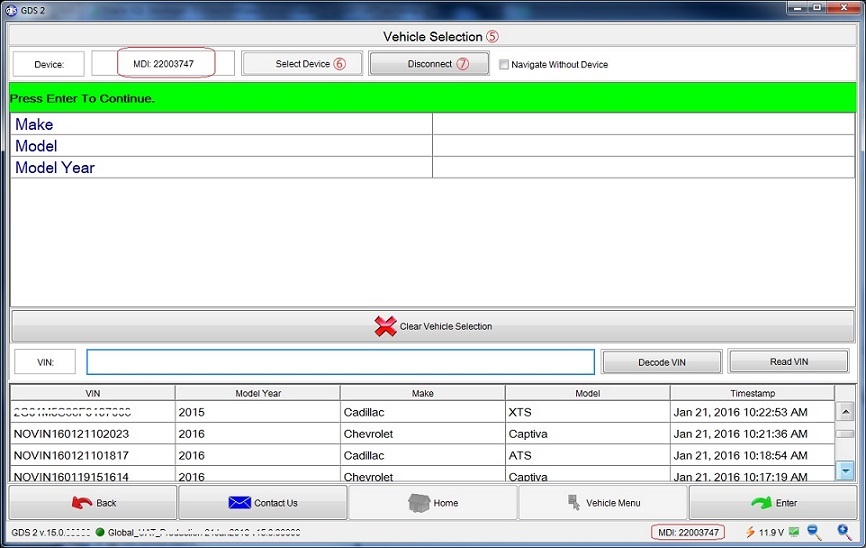
The following changes were made to (8) "Data Display" applications.
- The order of parameters are now retained throughout the duration of a diagnostic session.
- The "Reset Parameters Order" button is added to resort the parameter list in the default order.
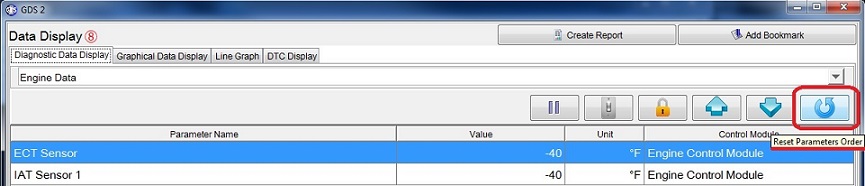
- Under the (9) "Line Graph" tab, a new button (10) "Change Scale" is added. When this button is clicked, a new editor appears on screen to allow users to type in new min/max values (Y axis value) for each lined graphed parameter. The (11) "OK" button will change the line graphs Y axis scaling to the new min/max values. The (12) "Cancel" button closes the editor without any changes. The (13) "Reset" button resets the Y axis scaling to the default values.
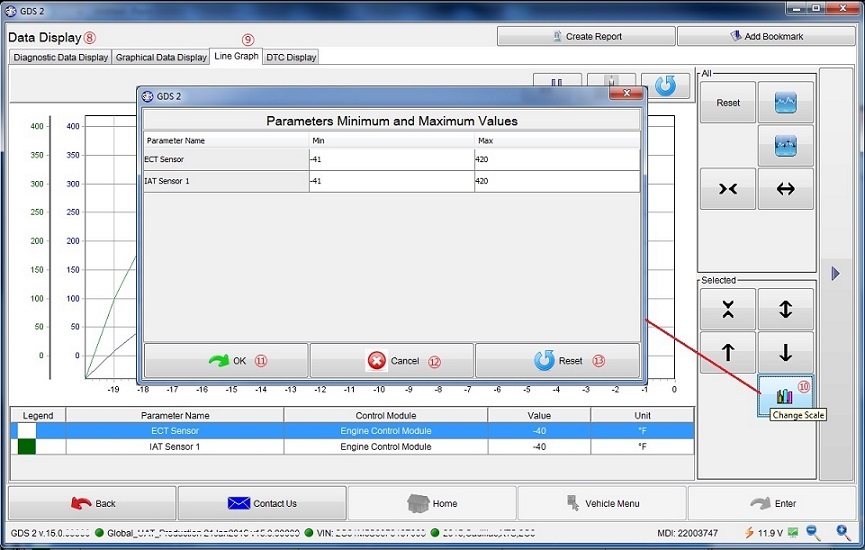
The following changes were made to DTC applications.
- "DLC Pin" information is added to the output. The same information is available in the DTC HTML reports.
- If J2534 device does not support the required pins, the status indicates that the pins are not supported.
- When the HTML report for the vehicle wide DTC test is generated, the report will list all ECUs being tested regardless of the existence of DTCs stored. The HTML report also includes new timestamp information. (See below.)
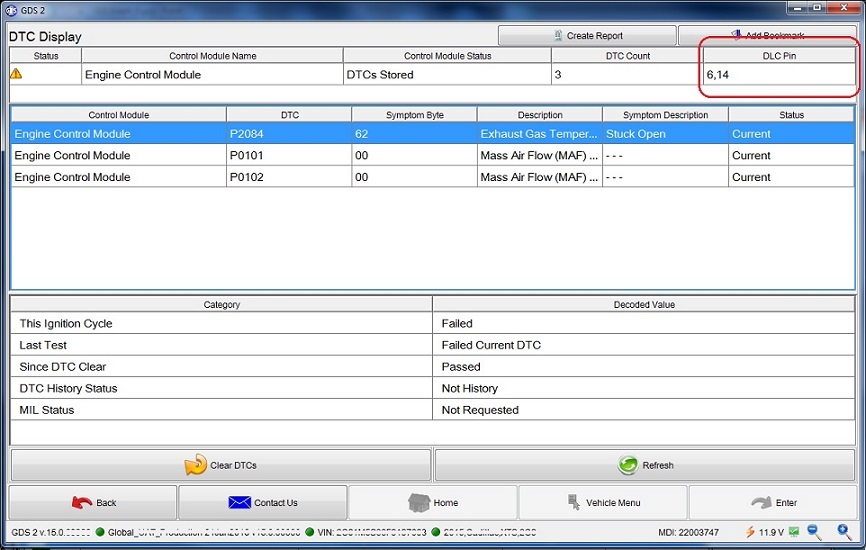
HTML reports have the following new header information.
- "Report Creation Date": This is the timestamp at which the HTML report was created.
- "VCI Serial Number": This shows the J2534 device type name. It displays the serial number only if the device is MDI or MDI2.
- "Vehicle Session Creation Date": This is the timestamp at which the vehicle information was first saved by GDS 2.
- "Test Start Time": This is the timestamp at which the diagnostic test started.
- "Slider Position Time": This appears in the report from a recorded session. This is the relational time value to indicate the time elapsed since the "Test Start Time". It matches with the horizontal slider position at which the user generated the HTML report.
Another change made in GDS 2 v15.0.x is:
- This web page can be accessed at any time from the "Release Notes" button.